 The web is the application
The web is the application
The promise of the Web2.0 revolution was to enable websites to offer much greater interactivity to end-users – stepping significantly beyond the original hypertext design of HTML where each click results in a new page loaded into the browser. It enabled applications to proliferate, spawning well-known services such as Gmail, Google Docs, Google Maps, Photoshop.com, Flickr, Vimeo, Facebook, etc.
At Workbooks we have gone much further – our service offers a full windowed desktop that looks nothing like a traditional web page. There is a ‘Start’ button in the bottom left corner which opens a menu of ‘programs’. Windows appear on the ‘desktop’, and can be moved around and resized. Buttons, form fields and grids of data behave exactly as you would expect from an equivalent desktop application. It is all very familiar to users of Microsoft Windows and other desktop operating systems. If you’d like to try it, wander over to our demo login.
Once inside the desktop you forget that you are using a web application, and the same is true for many web applications. Of course, all of this power is enabled by our faithful web browsers, and yet if you look at the screenshot above you can’t actually see the web browser. In fact using Workbooks in full-screen mode is great – you get full use of the entire screen and the Workbooks desktop becomes your real desktop.
Powered by the browser
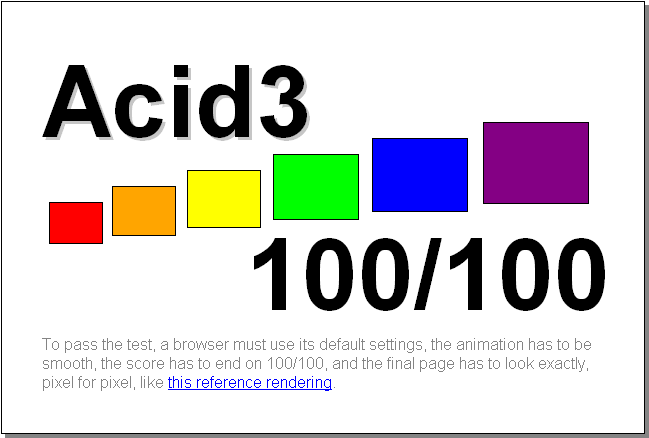 And for the past few years there has been a race amongst the web browser developers to improve their software in every way possible to support web applications. Microsoft is about to release IE9, Google has got to version 9 of Chrome, Mozilla’s Firefox 4 is nearly ready, Opera is already at version 11. Recently most of them have:
And for the past few years there has been a race amongst the web browser developers to improve their software in every way possible to support web applications. Microsoft is about to release IE9, Google has got to version 9 of Chrome, Mozilla’s Firefox 4 is nearly ready, Opera is already at version 11. Recently most of them have:
- added support for CSS3 and HTML5 to enable prettier and more capable web applications
- increased compatibilty with the myriad standards of the web to make developing web applications easier, e.g. Acid3 compliance
- added hardware acceleration of a variety of graphical tasks further increasing the speed of web applications by moving those tasks from the processor to the graphics card
- increased Javascript performance to stratospheric levels to enable web applications to run faster
 In fact Google specifically wants to encourage web browsers to be very fast, interactive and responsive; their business model relies on providing services in the cloud. As such, Chrome generally leads the pack in the race for performance, but also goes further than most of the others in making web applications easy to develop and to use. Google defined Google Gears (a client-side database that could be used to develop off-line web applications), and then worked with the W3C to incorporate an equivalent feature into the HTML5 standard. Google built support for desktop shortcuts into Chrome; the ability to save the URL for a web application as an icon on your real desktop so that when you double-click the application is loaded in full-screen mode – the browser gets out of the way.
In fact Google specifically wants to encourage web browsers to be very fast, interactive and responsive; their business model relies on providing services in the cloud. As such, Chrome generally leads the pack in the race for performance, but also goes further than most of the others in making web applications easy to develop and to use. Google defined Google Gears (a client-side database that could be used to develop off-line web applications), and then worked with the W3C to incorporate an equivalent feature into the HTML5 standard. Google built support for desktop shortcuts into Chrome; the ability to save the URL for a web application as an icon on your real desktop so that when you double-click the application is loaded in full-screen mode – the browser gets out of the way.
The disappearing browser
It is clear. Everything is moving to the web (or will be dragged). Whether we like it or not, based on the faster communications, the smaller hardware and a myriad of enhancements in the browsers, the combination is enabling a transformation of the way we use applications. But while all of this is enabled by the web browsers, they are being increasingly side-lined as users want to access their web applications rather than the browser itself.
As I noted above, when using an interactive web application the user begins to ignore the browser – the normal web navigation tools such as the address bar, forward and back buttons, bookmarks, toolbars, etc. become irrelevent.
 Google’s Chrome in particular made a splash when it appeared because it threw away a lot of the ‘chrome’ (user interface elements) that previously surrounded the web page. They ditched the menu bar; got rid of the proliferation of toolbars that plagued Internet Explorer; combined search and addressing in a single field; combined buttons that can never be used at the same time (e.g. stop and refresh); pushed the tabs up into the window title bar. Some users say they like this simplified user interface, but I wonder whether what they really mean is “I didn’t like so much of the browser getting in the way”.
Google’s Chrome in particular made a splash when it appeared because it threw away a lot of the ‘chrome’ (user interface elements) that previously surrounded the web page. They ditched the menu bar; got rid of the proliferation of toolbars that plagued Internet Explorer; combined search and addressing in a single field; combined buttons that can never be used at the same time (e.g. stop and refresh); pushed the tabs up into the window title bar. Some users say they like this simplified user interface, but I wonder whether what they really mean is “I didn’t like so much of the browser getting in the way”.
Google has a site where they continue to develop their ideas on User Experience and Chrome is being influenced by Chrome OS and vice-versa.
All of this is good for web applications – every step is making them faster, more accessible, more interactive, more useable.
But…
Sorry to bring this lovefest to a screeching halt, but there is a problem.
One of the controversial user interface changes that Chrome introduced was that they threw away the status bar. Until Chrome arrived every web browser had a status bar at the bottom of the window. It served multiple purposes including showing what is currently being loading, when loading has finished and the URL that would be loaded if you click where the mouse is. (It was also used by some web pages to display annoying messages, but let’s not go there!) The status bar was a waste of space most of the time, so Google understandably wanted to get rid of it. The problem is, where do we put its functions?
Many web developers liked the status bar showing each URL as it loaded – it confirmed that everything was working correctly. Most users though couldn’t care less, and as a result many browsers replaced it with a progress bar, originally in the status bar, and later (I think it was Apple’s Safari) overlaid it in the address bar. These days the servers, networks and browsers are so fast that even the progress bar is becoming redundant unless something is broken. The spinner on the tab seems to be the future, providing feedback that something is happening, but giving no indication of when – it’s either instantaneous or it will be a long time!
 Which really just leaves the function of showing where you will go if you click where the mouse is now (we’ll call this the ‘hover URL’ for want of a better term). Chrome decided to add a little popup bubble inside the web page area, overlaying the web page. As you can see on the left, this works quite well in a simple web page where there are few hyperlinks.
Which really just leaves the function of showing where you will go if you click where the mouse is now (we’ll call this the ‘hover URL’ for want of a better term). Chrome decided to add a little popup bubble inside the web page area, overlaying the web page. As you can see on the left, this works quite well in a simple web page where there are few hyperlinks.
But there are just so many things wrong with it too:
- Impacting disabled users: The status bubble appears and disappears as the mouse moves over the links, which can be very distracting for some people. Fading the bubble in and out helps a little, but if you have ADD (Attention Deficit Disorder) then this sort of user interface can become unusable. Web applications now have an element appearing and disappearing over the application, and web applications tend to have loads of hyperlinks: ADD-sufferer’s hell.
- Supporting malware: Any web developer will tell you how easy it is to create a web page that has things that look like links to the user, but don’t behave like links. They will also tell you how they can create a fake status bubble that appears when the user mouses over the fake link. So now, do we really believe that screenshot above? If I click on ‘About Google’, will it really take me to ‘about.html’ on Google’s site? What if this were a site that looked uncannily like your bank’s website? Malware heaven!
- Affecting the User Experience: Initially the status bubble got in the way, not allowing users to click on the elements of the web page underneath. In a normal web page this is just annoying, but you can often simply scroll to work around it. However, the Chrome developers considered this problem important enough that they implemented an enhancement to move the status bubble from the bottom-left corner to the bottom-right corner if the mouse went near it.
- Limiting web applications: Some web applications put all of their major controls at the top of the screen, e.g. Google Docs, whilst others use all parts of the screen, e.g. Workbooks. As a result the status bubble can cover important parts of the user interface, no matter where the browser developers choose to put it. And you can’t just scroll around it when the application is providing a desktop:

A bug was raised in Chrome’s bug-tracking database nearly 12 months ago (Issue 38204) and there have been some interesting suggestions for other designs that could solve the problem, but no movement in the development.
And the story would end there if I had written this a few months ago: Chrome hanging out there on it’s own, with a gently increasing market share, but not the market leader (yet).
Then Microsoft waded in with their size 9’s: they’ve copied the status bubble from Chrome into Internet Explorer 9. Now this is serious. Internet Explorer’s market share is steadly decreasing, but within 6-12 months we’ll probably have 20-30% of the web on IE9.
Firefox nearly fixed it
 Mozilla’s early betas of Firefox 4 showed promise: they got rid of the status bar, but put its features in the address bar. I’m sure that the first betas simply displayed either the hover URL or the current address in the address bar, but this screenshot from ghacks.net shows the later style of putting the hover URL on the right and truncating both URLs to fit in the available space. Clearly this does not work when space is limited.
Mozilla’s early betas of Firefox 4 showed promise: they got rid of the status bar, but put its features in the address bar. I’m sure that the first betas simply displayed either the hover URL or the current address in the address bar, but this screenshot from ghacks.net shows the later style of putting the hover URL on the right and truncating both URLs to fit in the available space. Clearly this does not work when space is limited.
…which lead to Mozilla releasing Firefox 4 beta 12 last week and in some quarters amidst great fanfare that they had implemented the status bubble like Chrome!
…and yes they went through the same sequence of bugs that Chrome did until the Firefox status bubble also moves out of the way when the mouse approaches, etc. They still haven’t completely solved a problem with the status bubble hiding the highlighted word when you search in the page.
Cue a Firefox bug in Bugzilla: Bug 637017 to match the Chrome bug.
Can we solve this?
This isn’t a technical problem. There’s no complicated algorithm to design and code here. It is simply a user experience design issue. The requirements are:
- We need a way to display to the user the URL that they will access if they click on a link.
- It must be displayed outside of the web page area to avoid a host of other problems including accessiblity, enabling malware, usability, etc.
- It must not take up too much screen real-estate – all of the browsers are trying to reduce their pixels; that’s how we got here.
To me (and it is my somewhat uninformed opinion), there is a simple solution: when the user places their mouse over a link, display the hover URL in the address bar in a different colour, probably muted, e.g. grey, replacing the current page’s address. This has several advantages: it takes no space that wasn’t already taken; it uses a space that is URL-sized and when the user does click, then the progress bar can run over the URL (à la Safari) converting it to a solid black URL as it is loaded. It seems to me that this is an ideal combination of form and function that clearly informs the user what is happening.
Other solutions have been suggested in Chrome’s Issue 38204 and in Firefox’s Bug 637017. Unfortunately I don’t have any sway with Microsoft so I can’t raise a bug there.
We need your help
If you:
- have other ideas of how to redesign the hover URL functionality, please add them to Chrome’s Issue 38204 and Firefox’s Bug 637017.
- have a preference for an existing design suggestion, then please add your opinion to Chrome’s Issue 38204 and Firefox’s Bug 637017.
- are a Chrome or Firefox developer, please consider raising the priority of this issue, and ideally getting it fixed.
- are a Microsoft Internet Explorer developer, please consider raising a bug and fixing it.
 Following on from my previous post there has been a flurry of activity on issue 38204 in Google Chrome’s bug tracking system. However, I have since realised that issue 38204 originally advocated giving the end-user a setting to turn the status bubble on and off. Although this is a useful feature by itself, it does not address the points of my post:
Following on from my previous post there has been a flurry of activity on issue 38204 in Google Chrome’s bug tracking system. However, I have since realised that issue 38204 originally advocated giving the end-user a setting to turn the status bubble on and off. Although this is a useful feature by itself, it does not address the points of my post:
 Google’s Chrome in particular made a splash when it appeared because it threw away a lot of the ‘chrome’ (user interface elements) that previously surrounded the web page. They ditched the menu bar; got rid of the proliferation of toolbars that plagued Internet Explorer; combined search and addressing in a single field; combined buttons that can never be used at the same time (e.g. stop and refresh); pushed the tabs up into the window title bar. Some users say they like this simplified user interface, but I wonder whether what they really mean is “I didn’t like so much of the browser getting in the way”.
Google’s Chrome in particular made a splash when it appeared because it threw away a lot of the ‘chrome’ (user interface elements) that previously surrounded the web page. They ditched the menu bar; got rid of the proliferation of toolbars that plagued Internet Explorer; combined search and addressing in a single field; combined buttons that can never be used at the same time (e.g. stop and refresh); pushed the tabs up into the window title bar. Some users say they like this simplified user interface, but I wonder whether what they really mean is “I didn’t like so much of the browser getting in the way”.

 Mozilla’s early betas of Firefox 4 showed promise: they got rid of the status bar, but put its features in the address bar. I’m sure that the first betas simply displayed either the hover URL or the current address in the address bar, but this screenshot from ghacks.net shows the later style of putting the hover URL on the right and truncating both URLs to fit in the available space. Clearly this does not work when space is limited.
Mozilla’s early betas of Firefox 4 showed promise: they got rid of the status bar, but put its features in the address bar. I’m sure that the first betas simply displayed either the hover URL or the current address in the address bar, but this screenshot from ghacks.net shows the later style of putting the hover URL on the right and truncating both URLs to fit in the available space. Clearly this does not work when space is limited.